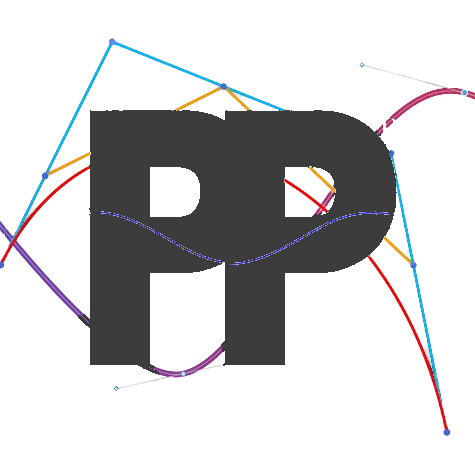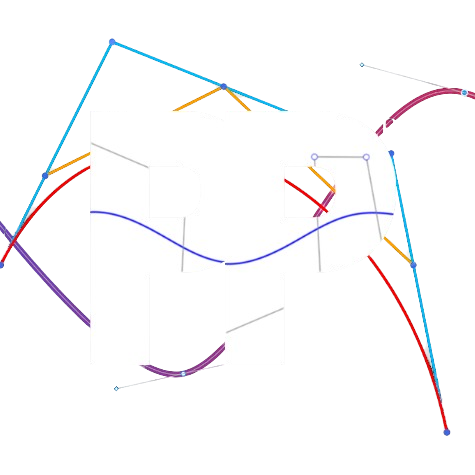Centripetal
Tuning the centripetal scaling
Purpose
The centripetal force correction enables the robot to accurately follow curved paths.
Setup
- Open Panels. If you haven't used Panels before, you can read the documentation on Panels Configurables.
- On your Driver Hub or Driver Station, select the
TuningOpmode, navigate toManualand then chooseCentripetalTuner. - Ensure that the timer for autonomous OpModes is disabled. Otherwise, the OpMode will automatically stop after 30 seconds.
- Run the run the
CentripetalTunerautonomous OpMode.
WARNING: Immediately after running the Centripetal Tuner Opmode, the robot will move forward and left 20 inches in a curved path. Make sure you have enough space before running this opmode.
You can adjust the distance the robot drives back and forth through Panels.
Tuning Process
Follow this video to help you tune the centripetal scalar:
Observe the robot’s path:
- If the robot corrects towards the inside of the curve, decrease
centripetalScaling. - If the robot corrects towards the outside of the curve, increase
centripetalScaling. Adjust the value ofcentripetalScalingwithin theTuning->Follower->Constantssection in Panels.
Update Tuned values Into Your Code
- Once you are satisfied with your
centripetalScaling, head over to theConstantsfile. - Navigate to the line
.centripetalScaling(0.005)underfollowerConstants. If you don't have this line, feel free to add it yourself. - Update the parameters in
.centripetalScaling(0.005)with thecentripetalScalingvalue you tuned.
Troubleshooting
If you have any problems, see the troubleshooting page.
Last updated on